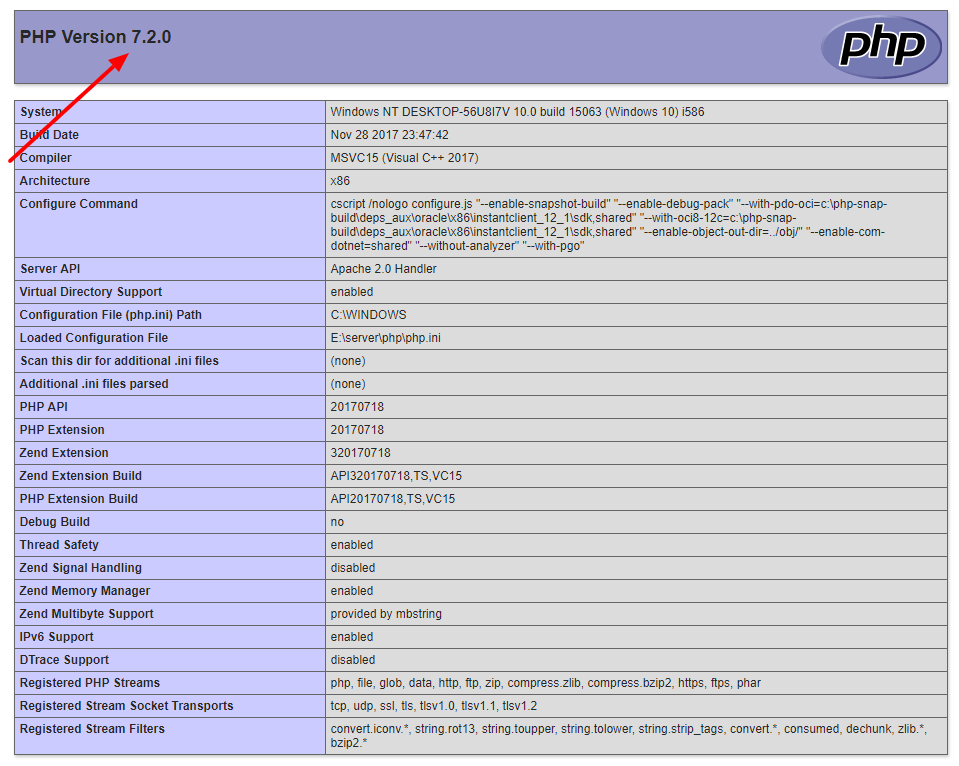PHP 7.0.0 is released on 3rd Dec. 2015. It comes with more strong features which I listing below:–
- PHP 7 is almost twice as fast as lower version of PHP
- Low memory usage
- Facilitates Error Handling
- 64-Bit Windows Systems Support
- New Spaceship and Null Coalescing Operators
- Enables Accurate Type Declarations
- Add Anonymous Classes
- Facilitates Imports From the Same Namespace
- Introducing null coalescing & Spaceship operator and more
Find more on http://php.net/manual/en/migration72.php
Now i am going to show how you will overcome this situation. my present php version is php-5.6.36
Step 1: First download the latest php version from http://windows.php.net/download#php-7.0 Download the VC14 x86 Thread Safe or VC14 x64 Thread Safe deciding upon your Windows version( x86 for 32-bit and x64 for 64-bit ). Next extract the zip file in a folder named php.
Step 2: Go to your XAMPP installation directory and rename your old php directory with old version prefix like php to php_5_6_36. Now copy & paste the extracted new php folder to here.
Step3: Next, open httpd-xampp.conf from XAMPP configuration.
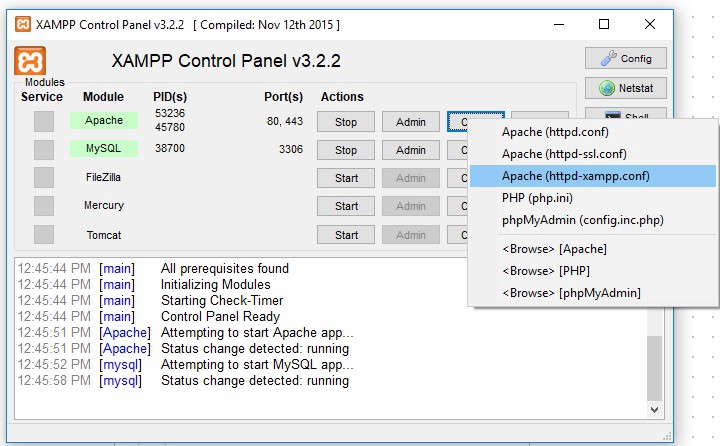
On PHP-Module setup section, comment these two lines and add the two lines below
#
# PHP-Module setup
#
#LoadFile “D:/xampp/php/php5ts.dll”
#LoadModule php5_module “D:/xampp/php/php5apache2_4.dll”
LoadFile “D:/xampp/php/php7ts.dll”
LoadModule php7_module “D:/xampp/php/php7apache2_4.dll”
That’s it. Now restart your XAMPP server and keep coding.